Staffing Management
How to use Excel employee schedule timesheets – and why you no longer need them
By Dan Whitehead
Oct. 1, 2021
Ensuring your employees are at work when they’re supposed to be and work the hours they’ve been scheduled for is at the heart of any business. Without accurate attendance data, your company efficiency suffers and payroll becomes chaotic. Despite this, the 2021 Workforce Management Trends survey found that one in 10 companies still track time and attendance manually. At the same time, 50% of companies reported that their biggest challenge was manual errors in attendance data.
A common way of logging staff attendance is on a spreadsheet, such as Excel employee schedule timesheets. Getting to grips with Excel requires a little practice, and it is time-consuming even once you’ve got a system in place, but it’s an improvement over outdated pen-and-paper records. Once you’ve understood how to manually calculate timecards in Excel, there are employee scheduling software solutions that will make the process even easier and more efficient.
How to do timesheets in Excel
Using Excel, or any similar spreadsheet such as Google Sheets, to keep track of employee schedules and timesheets has several advantages over pen-and-paper methods:
- You can take advantage of formulas so that calculations are done for you.
- It’s faster than writing entries by hand.
- All records are easily kept together within a file and easily shared.
Here’s how to get started.
DOWNLOAD THE EXCEL TIMESHEET TEMPLATE
An advantage of Excel is that it has a free timesheet template already set up for basic functionality. That means it has the main formulas already entered, so you don’t need to spend time working those out.
CREATE A NEW SHEET FOR EACH EMPLOYEE
Using the plus icon at the bottom of the screen, create separate timesheets for all your employees and fill in the employee, manager, and pay period details at the top of each one.
It’s always a good idea to keep a blank version of the template on a separate sheet in your workbook so you can copy and paste it to add more new employees later.
FILL IN EACH EMPLOYEE’S SHIFT DATA
Using information from your time clock, or whatever method you use to check employees in and out, start at the top of the data entry section and fill in dates worked, time in, lunch start, lunch end, and time out.
Be aware that for the formulae to automatically calculate hours worked, the Excel employee schedule timesheet template requires time to be entered in the format HH:MM and uses a 24-hour clock—so 5:00 pm should be entered as 17:00. It also assumes lunch breaks – if offered – are unpaid.
GET THE TOTAL HOURS WORKED
If you have entered the data using the correct format, the total hours worked should automatically be calculated at the top of the timesheet.
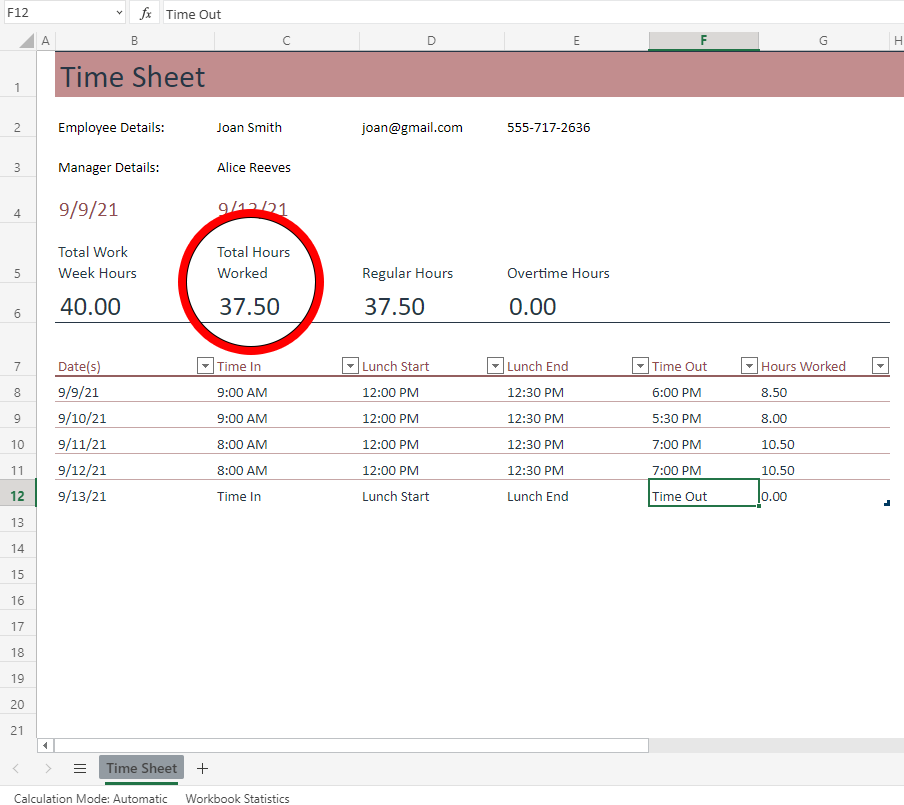
SEPARATE REGULAR HOURS FROM OVERTIME
If you are updating your timesheets daily and have entered the total weekly hours an employee is contracted for, you will be able to see when an employee is getting close to exceeding their scheduled shifts under the Overtime Hours heading.

REPEAT THIS PROCESS FOR EVERY SHIFT FOR EACH EMPLOYEE
This will be the most laborious part of the process, so be sure to come up with a sustainable system for how and when this information is entered. Keeping daily records is ideal, so discrepancies are spotted as early as possible. Putting aside a large chunk of time each week to enter all the timecard information can also work, but it is not ideal.
Dealing with the disadvantages of Excel employee schedule timesheets
Just because a spreadsheet can do something doesn’t mean it was designed with that task in mind. While Excel employee schedule timesheets will get the job done, there are numerous problems with relying on this method.
It’s time-consuming: Manually entering data for every employee is very time-consuming, and that problem only gets worse the larger your company becomes. Repeating the above process for 20, 50, or 100 staff members or more will eat up a large chunk of your working week—or cost you extra in hiring someone to do it for you.
It’s prone to errors: While a spreadsheet is better than pen and paper, research has found that as many as 90% of all Excel spreadsheets contain errors. Even small mistakes when copying information across from timecards can cost you money, either in overpayments or in damaging wage and hour lawsuits.
It’s reactive rather than proactive: Updating spreadsheets by hand means you do not see real-time attendance data, and if you don’t input the data regularly, you’ll always be reacting to yesterday’s information, and that’s if you update daily. If you only update your spreadsheet weekly—or even less frequently—it’s easy to fall behind and be caught out, for example, if an employee’s hours have already gone into overtime by the time you enter their data.
It’s vulnerable: Spreadsheet files are fast becoming as impractical and outdated as paper files, becoming large and cumbersome over time as you track multiple employees across the financial year. Not only are such files slow and limited in accessibility, saving this much essential data in one place means you’re always one computer crash or corrupted hard drive away from a data catastrophe.
All-in-one attendance and employee scheduling software is the ideal solution
All of the pitfalls of Excel employee schedule timesheets are easily avoided by using intelligent workforce management software that has been specifically developed with both managers and employees in mind. Workforce.com’s employee scheduling software is also a fully-integrated time and attendance system, so you can track staff hours and collect data in real-time without the need for manual timesheet entry. This gives managers an accurate view of staff and shifts minute by minute, freeing up their time to concentrate on the management tasks that really matter.
Still have questions about creating timesheets in Excel? Go ahead and reach out to us. We are here to help.
Schedule, engage, and pay your staff in one system with Workforce.com.
Recommended
Compliance
Minimum Wage by State (2024)federal law, minimum wage, pay rates, state law, wage law compliance
Staffing Management
4 proven steps for tackling employee absenteeismabsence management, Employee scheduling software, predictive scheduling, shift bid, shift swapping
Time and Attendance
8 proven ways to reduce overtime & labor costs (2023)labor costs, overtime, scheduling, time tracking, work hours


